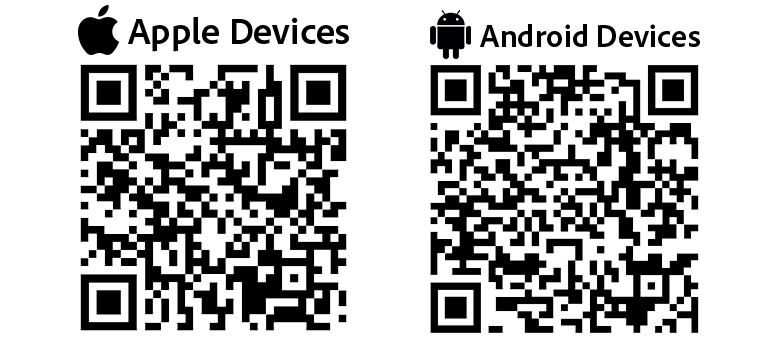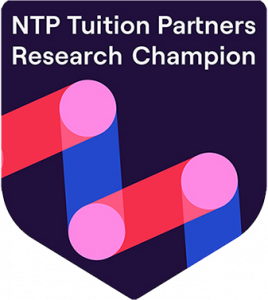Using the Student Portal (Web-Based)
The Student Portal is a web-based platform accessible from any browser, perfect for homework, research, or detailed planning on a larger screen.
Getting Started
- Access the Portal: Go to https://pudsey-grammar-school.uk.arbor.sc/?/home-ui/index in your web browser. Save it as a favorite for quick access in the future.
- Login: Enter your school-issued email (e.g., student01@pudseygrammar.co.uk) and your Arbor password.
- Forgot Password?: Click "Reset Password" and navigate to your emails to reset this.
Unable to log in? Don't worry! Find a member of the IT or Data team who will be able to help get you signed in.
Key Features and Navigation
- Dashboard: This is your main overview which gives you a breakdown or your day's Calendar, Statistics (ATL Points and Attendance), Assignments (Due, Overdue and Submitted) and a list of All Courses you are enrolled in.
- Calendar: Click "Calendar" to see your calendar. You can filter this by date to view a specific date with all classes on that day.
- Assignments: All assignments are visible on your main Dashboard. Here you can view assignment information along with any resources attached by your teacher. You can also upload digital work if necessary, or mark your work as submitted as per your teacher's request.
- Logout: Always log out on shared computers.
Tips for Best Use
- Use the portal for submitting large files or detailed work—it's more robust than the app.
- Bookmark specific sections like assignments for faster navigation.
Arbor Education Help Center
Browse guides and FAQs for parents, students, and staff.
Open Help Center(Opens in a new tab for security)