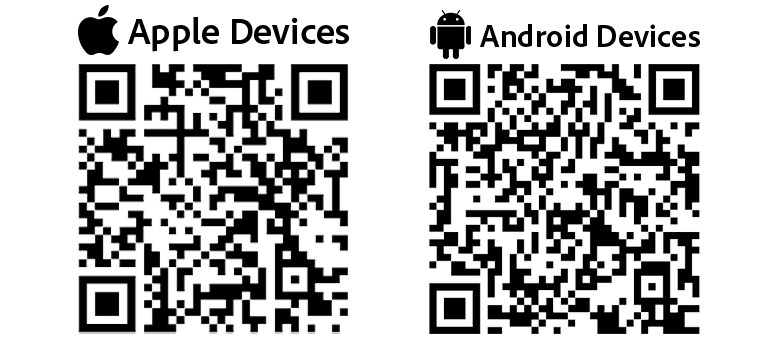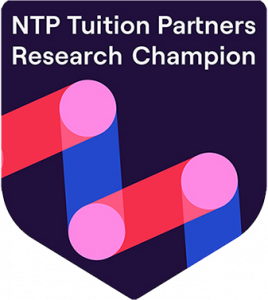The Parent Portal is accessible via any web browser on your computer, tablet, or smartphone. It's ideal for detailed tasks like reviewing reports or sending messages.
Getting Started
- Access the Portal: Open your preferred web browser (e.g., Chrome, Firefox, or Safari) and navigate to https://pudsey-grammar-school.uk.arbor.sc/?/home-ui/index. Bookmark this page for easy access.
- Login: Enter your registered email address or username and password. If you haven't registered yet, click on "Sign Up" and follow the prompts to create an account using your child's enrollment details.
- Forgot Password?: If you forget your password, click "Forgot Password" and enter your email to receive a reset link.
Key Features and Navigation
- Dashboard: Upon login, you'll see a personalized dashboard showing an overview of information including your child's Calendar for the day, Statistics (Attendance, ATL Points, Behavioural Incidents) and Assignments. There is also an Orange "Quick Actions" Button which will allow you to quickly navigate to the tabs described below:
- Attendance: Click on the "Attendance" tab to view a more detailed breakdown of your child's daily attendance records. You can filter this by date range and export reports as PDF.
- Behaviour: Click on "Behaviour" to view a more detailed breakdown of your child's behaviour. This includes; Total ATL Points and Positive & Negative Behavioral Incidents.
- Calendar: Under "Calendar", you can view your child's timetable, including teacher names. You can filter this down to a specific date to view any information you need.
- My Items: On your Dashboard, there is a "My Items" drop-down. Here you can access "My Account" to change your password if necessary.
- Sign Out: Always log out when finished, especially on shared devices, by clicking the "Sign Out" button in the menu.
Tips for Best Use
- Use a secure internet connection.
- The portal is optimized for desktop but works on mobile browsers too—pinch to zoom if needed.
- Check for updates regularly.
Additional Help & Guidance
Below is the Arbor Help Centre which you can browse for free and seek out any additional guidance for any features in Arbor. Simply enter key words or phrases to match your query, and view the articles which may help you resolve your issues. As always, you can contact the school for more direct support on info@pudseygrammar.co.uk.
Arbor Education Help Center
Browse guides and FAQs for parents, students, and staff.
Open Help Center(Opens in a new tab for security)